Bulk Dispositions
If the sale of a group of assets is to be reported on Form 4797, Sales of Business Property or Form 6252, Installment Sale Income, use the Bulk Sales feature to link the assets together into one sale with one sale price.
The Fixed Assets form will calculate the gain/loss for a group of assets tied together in one sale using the Bulk Sales feature. On the Fixed Assets form, there are two types of Bulk Dispositions available: Sale/Abandonment (for Form 4797) and Installment Sales (for Form 6252).
The Bulk Sales feature can be set up or edited in two ways:
- From the Fixed Asset toolbar, or
- From the Disposition tab.
Be sure to review the IRS reporting requirements and explanation of how to treat different classes of assets if grouping assets together in a sale. (Publication 544, Sales and Other Dispositions of Assets)
Assets grouped in a bulk sale should be of the same property type. For example, all the assets are Section 1245 property (depreciable personal property, tangible or intangible) or Section 1250 property (real property).
Bulk Disposition Setup
To add a new Bulk Disposition:
- In the navigation pane, select one of the assets to be included in the Bulk Disposition.
- Click the Dispositions tab and select Sale/abandonment or Installment sale from the drop-down list.
- Select the Bulk Disposition check box, and then select Add New from the drop-down list.
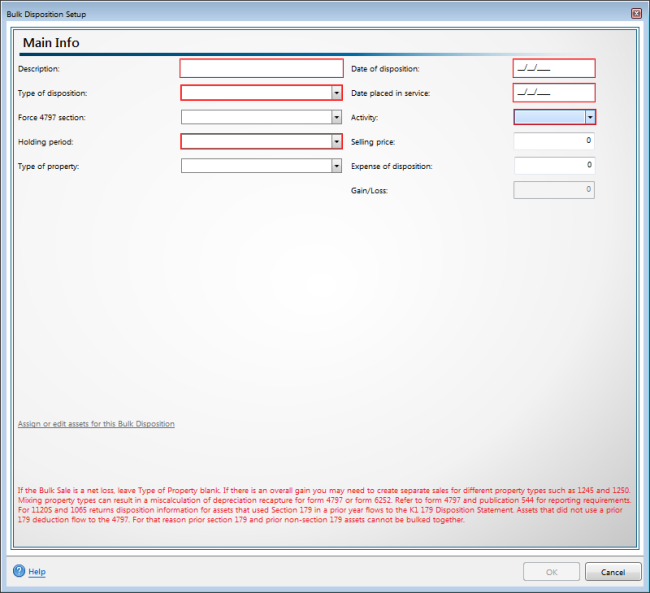
Bulk Dispositions Setup dialog box
- Enter a Description for the bulk disposition.
- Enter the Date of disposition.
- Select the Type of disposition from the drop-down list.
- Enter the Date placed in service.
A valid date is required for e-filing.
- Make a selection from the drop-down list for Force 4797 section.
- Select the Activity from the drop-down list.
- Select the Holding period from the drop-down list.
- Enter the Selling price of the assets in the Bulk Sale.
- Select the Type of property from the drop-down list.
- Enter any incurred Expense of disposition.
Assign Assets for a Bulk Disposition
Assets must be assigned to the bulk disposition. If no assets are assigned, the bulk disposition does not calculate.
- Click Assign or edit assets for this Bulk Disposition from the Bulk Disposition Setup dialog box.
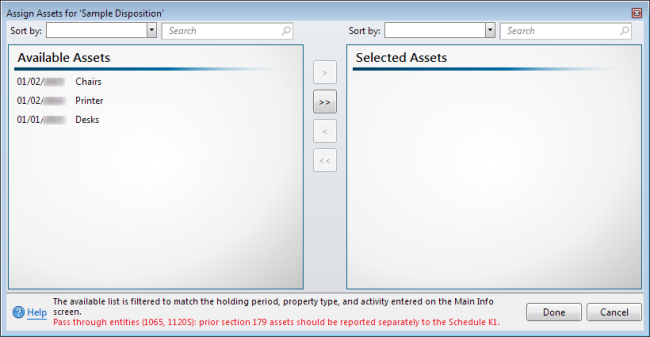
Assign Assets dialog box
Assets already assigned to other dispositions will not be available for assignment to the Bulk Disposition.
Only assets assigned to the same activity as the current selected asset will be available for assignment to the Bulk Disposition.
- Highlight the desired asset in the Available Assets list and click > to move it to Selected Assets list or >> to move all assets.
To select multiple assets at once, hold the Ctrl key and select the assets with your mouse.
- Click Done.
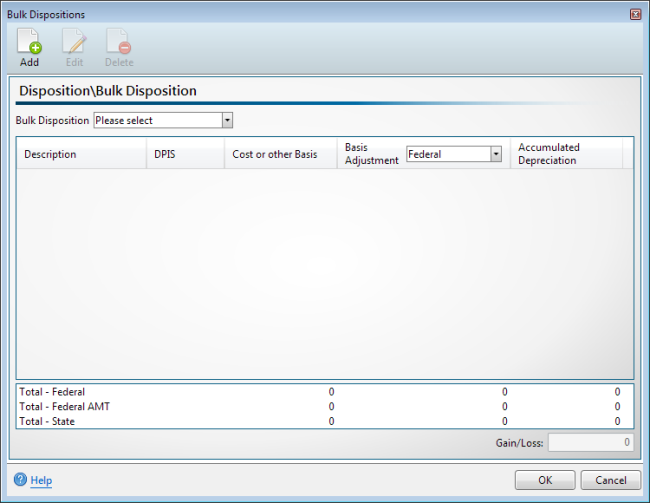
Bulk Dispositions dialog box (blank)
- Click OK.
- Select the name of the bulk disposition from the Please Select drop-down list.
The details of each asset's disposition and the totals for all assets in the bulk disposition are displayed in the Bulk Dispositions dialog box. The Gain/Loss is calculated based on the total sale.
Click the Edit button to return to the Bulk Disposition Setup dialog box if you need to edit the details of the disposition.
- Click Save.
Editing an Existing Bulk Disposition
To edit an existing Bulk Disposition:
- In the Navigation pane, select one of the assets that currently belongs to the Bulk Disposition to be edited.
- From the Dispositions tab, select the bulk disposition from the drop-down list, and then click View Bulk Disposition.
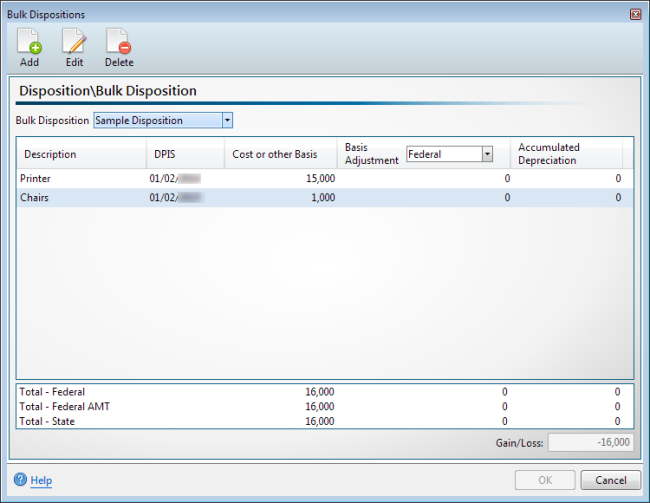
Bulk Dispositions dialog box (populated)
- Click the Edit button on the toolbar.
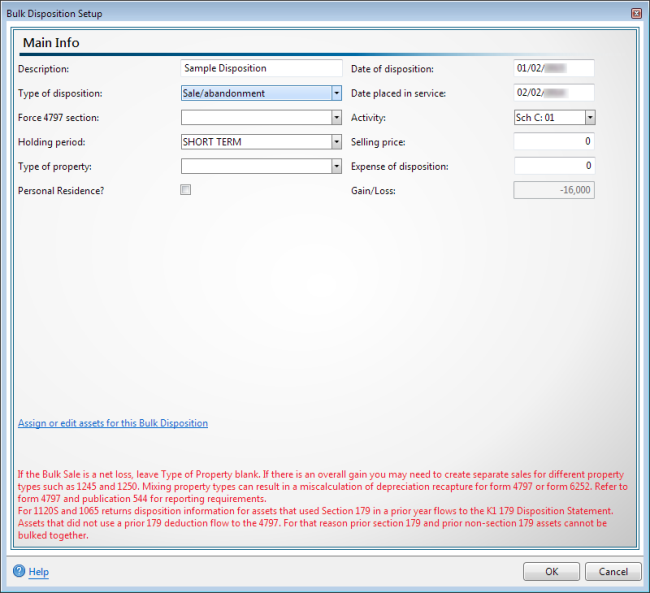
Bulk Disposition Setup dialog box
- Edit the details of the selected Bulk Disposition as desired.
- Click OK to save your changes or click Cancel to exit without saving.
Deleting an Existing Bulk Disposition
To delete an existing bulk disposition:
- In the Navigation pane, select one of the assets belonging to the desired Bulk Disposition.
- From the Dispositions tab, select the bulk disposition from the drop-down list, and then click View Bulk Disposition.
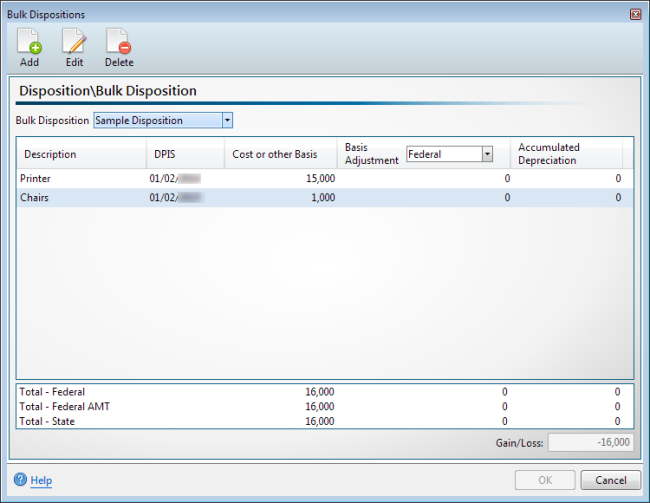
Bulk Dispositions dialog box (populated)
- Click the Delete button on the toolbar.
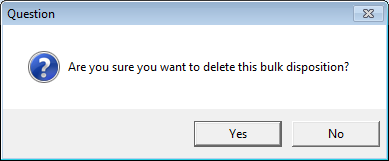
- Click Yes to delete or click No to cancel the operation and return to the Bulk Dispositions dialog box.
For any bulk disposition that includes the sale of a personal residence, the Sale of Principal Residence Input tab on Form 8949 must also be completed.
See Also: